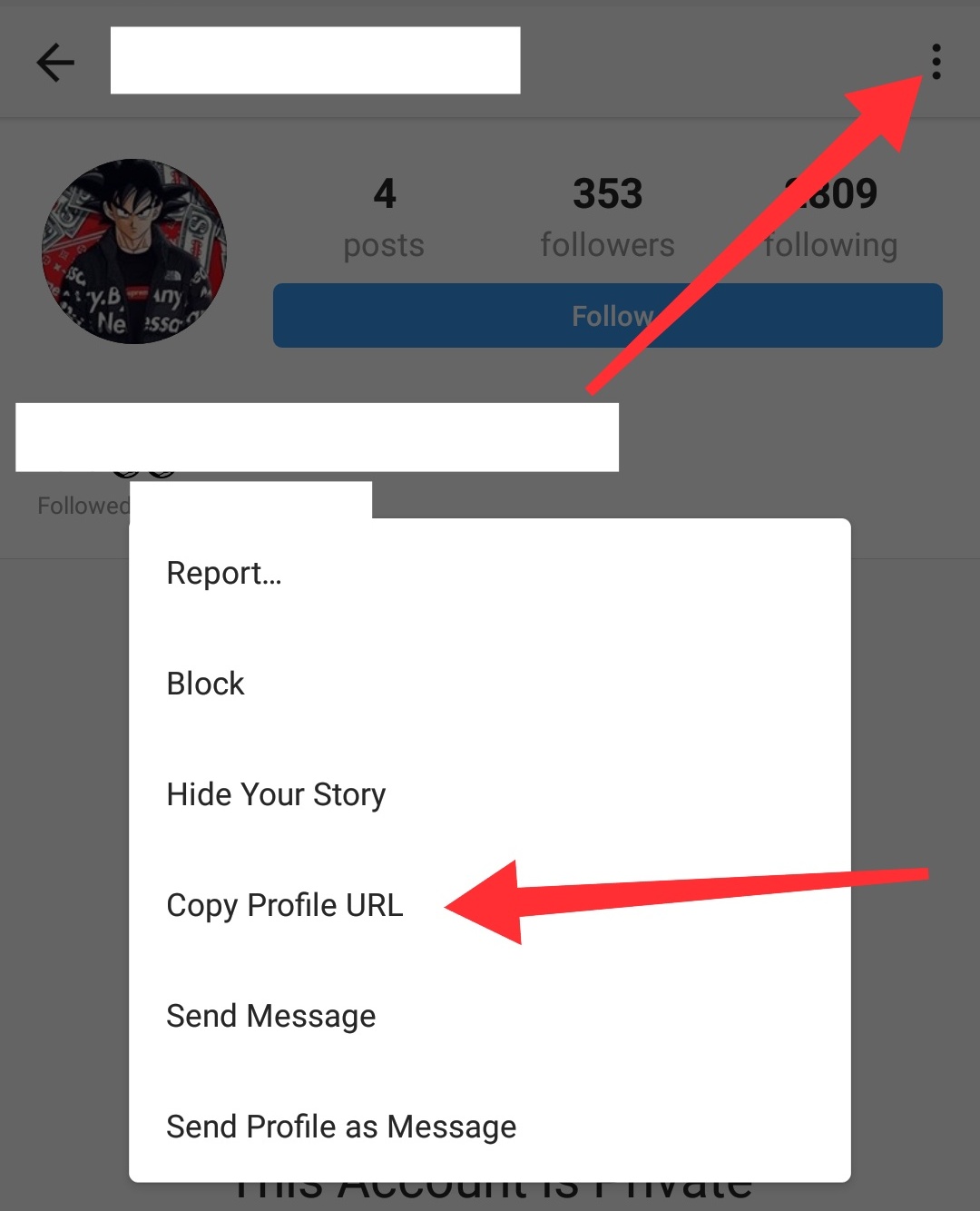If you’re a PC gamer, you know that one of the key factors in gaming is dedicated video RAM (VRAM). VRAM is responsible for storing and accessing visual data quickly so that your graphics card can render games smoothly. The more VRAM you have, the better your gaming experience will be. So, how can you increase your VRAM on Windows 10? Here are four methods:
1. Use a tool like CPU-Z to check your VRAM.
2. Adjust your computer’s BIOS settings.
3. Use a dedicated graphics card.
4. Update your drivers.
How to Increase a Dedicated Video Ram (VRAM) on Windows 10
How to Check Your Current VRAM
There are a few ways to check how much dedicated video RAM (VRAM) you currently have on your Windows 10 computer. The first way is to check the System Properties window. Here’s how:
1. Right-click on the Windows icon in the bottom left corner of your screen and select “System.”
2. In the System window that appears, click on “Advanced system settings” in the left sidebar.
3. In the System Properties window that appears, click on the “Advanced” tab.
4. In the Advanced tab, under “Performance,” click on “Settings.”
5. In the Performance Options window that appears, click on the “Advanced” tab.
6. Under “Virtual Memory,” you will see your computer’s current VRAM.
Another way to check your VRAM is through the DirectX Diagnostic Tool. Here’s how:
1. Press the Windows key + R on your keyboard to open the Run dialog box.
2. In the Run dialog box, type “dxdiag” and press Enter.
3. In the DirectX Diagnostic Tool window that appears, click on the “Display” tab.
4. Under “Device,” you will see your computer’s current VRAM.
Keep in mind that the amount of VRAM you have available may be different than the amount of VRAM your graphics card has. This is because some of the VRAM may be being used for other purposes, such as storage or system RAM.
How to Increase Your VRAM on Windows 10
If your computer is running slowly or experiencing choppy graphics, you may need to increase your dedicated video RAM (VRAM). VRAM is used by your graphics card to store image data so that it can be accessed quickly by the card when needed. By increasing your VRAM, you can improve your graphics quality and overall performance. Here’s how to do it on a Windows 10 PC.
First, you’ll need to identify how much VRAM your graphics card has. You can do this by opening the Windows Device Manager. In the Device Manager, select Display adapters and then double-click on your graphics card. In the Properties window, select the Details tab and then select theAdapter RAM property. This will tell you how much RAM is currently allocated to your graphics card.
Once you know how much VRAM your card has, you can increase the amount of RAM by editing the Windows Registry. To do this, press the Windows key + R to open the Run dialog box. Then, type “regedit” and press Enter to open the Registry Editor.
In the Registry Editor, navigate to the following key: HKEY_LOCAL_MACHINE\SOFTWARE\Intel\GMM.
Next, create a new DWORD (32-bit) Value and name it “DedicatedSegmentSize”. Double-click on the new value and enter the amount of RAM you want to allocate to your graphics card in hexadecimal form. For example, if you want to allocate 1 GB of RAM, you would enter 0x40000000.
Once you’ve made the change, close the Registry Editor and restart your computer. Your new VRAM allocation will take effect when your computer boots up.
How to Use a Dedicated VRAM Tool
If you want to use a dedicated VRAM tool, you’ll first need to identify which tool is best for you. There are many different VRAM tools available online, so take some time to research which one will work best for your needs. Once you’ve found the right tool, follow the instructions provided by the manufacturer to install it on your computer.
Once the tool is installed, you’ll need to launch it and follow the prompts to increase your dedicated VRAM. Make sure to read all of the instructions carefully so that you don’t accidentally decrease your VRAM instead of increasing it.
After you’ve increased your dedicated VRAM, you should restart your computer for the changes to take effect. Once your computer has restarted, you should notice an improvement in your video quality.
FAQs
1. How do I increase my dedicated video RAM (VRAM)?
There are a few ways to increase your dedicated video RAM (VRAM). One way is to increase it through your computer’s BIOS settings. Another way is to use a software program that can increase your VRAM.
2. What is the maximum amount of dedicated video RAM (VRAM) that I can have?
The maximum amount of dedicated video RAM (VRAM) that you can have depends on the make and model of your computer. Some computers only support up to 2 GB of VRAM, while others may support up to 8 GB.
3. Why do I need more dedicated video RAM (VRAM)?
Dedicated video RAM (VRAM) is important for gaming and other graphics-intensive tasks. The more VRAM you have, the better your graphics will be.
4. How do I know if I need more dedicated video RAM (VRAM)?
One way to tell if you need more dedicated video RAM (VRAM) is to check your computer’s performance while playing games or performing other graphics-intensive tasks. If you notice your computer lagging or your graphics looking choppy, then you may benefit from increasing your VRAM.
5. What are the consequences of not having enough dedicated video RAM (VRAM)?
If you don’t have enough dedicated video RAM (VRAM), you may notice your computer lagging or your graphics looking choppy. In some cases, your computer may even crash. Therefore, it’s important to make sure you have enough VRAM to avoid these issues.

Must Read
1. Check your computer’s graphics card.
2. Find out how much video RAM your card has.
3. Check to see if your card is expandable.
4. Upgrade your graphics card.
5. Use a graphics card with more video RAM.
1. Check your computer’s graphics card:
The first step is to check what graphics card you have. You can do this by going into your computer’s settings and finding the “Display” or “Graphics” section. In here, you should be able to see what graphics card is installed in your computer.
2. Find out how much video RAM your card has:
Once you know what graphics card you have, you can then find out how much video RAM it has. This information is usually available on the manufacturer’s website.
3. Check to see if your card is expandable:
If your graphics card has a small amount of video RAM, it might be expandable. This means that you can add more RAM to the card, increasing its video RAM capacity.
4. Upgrade your graphics card:
If your graphics card is not expandable, or if you want to increase your video RAM even further, you will need to upgrade to a new graphics card. This is usually the most expensive option, but it will give you the best results.
5. Use a graphics card with more video RAM:
If you cannot upgrade your graphics card, or if you do not want to, you can try using a different graphics card that has more video RAM. This might not be possible for everyone, but it is worth a try if you are having trouble with video RAM shortages.